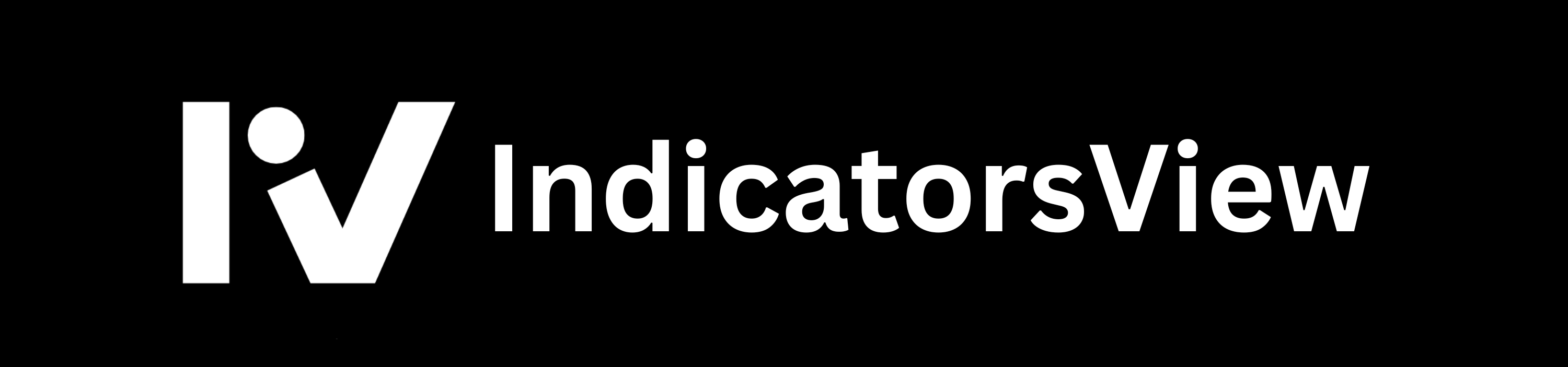Welcome to IndicatorsView.com! Follow this step-by-step guide to purchase, receive, and apply your TradingView indicator with ease. If you encounter any issues, feel free to reach out to us at indicatorsview@gmail.com.
Step 1: Purchase Your Indicator
- Browse & Choose
Visit our IndicatorsView Store and explore the available TradingView Pine Script indicators. Each product comes with a detailed description to help you select the best tool for your trading needs. - Add to Cart
Once you’ve selected your indicator, click the “Add to Cart” button and proceed to checkout. - Complete Payment
Fill in your details and select your preferred payment method. During checkout, ensure you provide your correct email address, as this is where we’ll send your purchased indicator. - Order Confirmation
After completing your purchase, you will receive an order confirmation email with your transaction details.
Step 2: Receive Your Indicator
- Email Delivery
After we process your order (within 24-48 hours), you will receive an email from us containing:- The Pine Script file or code.
- A detailed setup guide (like this one).
- Download the Script
Save the Pine Script file to your computer or copy the script code provided in the email.
Step 3: Apply the Indicator in TradingView
Once you’ve received your Pine Script, follow these instructions to use it in TradingView:
a. Log in to TradingView
Go to TradingView and log in with your account credentials. If you don’t have an account, you can sign up for free and also you can Sign up using our exclusive TradingView link to get $15 off your TradingView Subscription plan!
b. Open Pine Editor
- Open any chart in TradingView.
- Scroll down to the bottom of the page and click on the “Pine Editor” tab.
c. Paste the Pine Script
- Open the Pine Script file you received or copy the script code provided in the email.
- Paste the entire script into the Pine Editor window in TradingView.
d. Add the Script to the Chart
- Click the “Add to Chart” button (a play icon) located at the top of the Pine Editor.
- The indicator will immediately appear on your chart.
e. Save the Script
- Save the script for future use by clicking the “Save” icon in the Pine Editor.
- Give the script a name that helps you identify it (e.g., “Indicator XYZ”).
Step 4: Customize Your Indicator
- Access Settings
- To customize your indicator, click the gear icon next to the indicator’s name on the chart.
- Adjust the settings, such as colors, thresholds, or alerts, to suit your trading preferences.
- Save Your Chart Layout
- Save your layout by clicking “Save Layout” in the top-right corner of the TradingView interface. This ensures your indicator stays applied the next time you log in.
Step 5: Start Trading with Confidence!
Your indicator is now fully set up and ready to use. Analyze the signals it provides, customize it as needed, and take your trading to the next level.
FAQs
Q: How long does it take to receive the script after purchase?
A: You will receive your script via email within 24-48 hours of completing your purchase.
Q: Can I use the indicator on multiple accounts?
A: No, the script is licensed for personal use only and cannot be shared, redistributed, or used on multiple accounts.
Q: What should I do if I lose my script or email?
A: Contact us at indicatorsview@gmail.com with your order details, and we’ll resend the script to your registered email address.
Q: Will I receive updates to the indicator?
A: If we release an updated version of the script, you’ll receive an email notification with the updated code.
Need Help?
If you have any questions or encounter issues during the setup process, feel free to contact us at:
- Email: indicatorsview@gmail.com
We’re here to ensure you get the most out of your indicator!
Thank you for choosing IndicatorsView.com. We’re excited to help you take your trading to the next level!